If you are a website owner or administrator, you understand the importance of maintaining your WordPress site. WordPress maintenance is not just about keeping your site up-to-date with the latest features and functionality, it’s also about ensuring your site is secure, performs well, and is free of errors.
Without proper maintenance, your site can suffer from various issues such as slow loading speeds, security vulnerabilities, broken links, plugin conflicts, and backup and restoration issues. These problems can negatively impact your site’s user experience, search engine rankings, and overall success.
In this article, we will explore common WordPress maintenance issues and provide practical solutions to help you troubleshoot and resolve these problems. We will also discuss preventative measures you can take to keep your site running smoothly and avoid future maintenance issues.
Site Speed and Performance Issues
Site speed and performance are critical factors in providing a positive user experience for your visitors. Slow loading speeds can lead to a high bounce rate, which can negatively impact your search engine rankings. Some common causes of slow site speed include large image files, poorly coded plugins, and outdated themes.
Causes of Slow Site Speed
Large image files: Large images can slow down your site’s loading speed. To fix this issue, you can optimize your images by compressing them or using a plugin like WP Smush to automatically optimize them.
Poorly coded plugins: Plugins are a common cause of slow site speed, especially if they are not optimized or are poorly coded. You can identify and deactivate slow plugins using a plugin like Query Monitor or P3 Plugin Performance Profiler.
Outdated themes: Using an outdated or poorly coded theme can also slow down your site’s loading speed. Make sure to use a well-coded, lightweight theme that is regularly updated.
Too many HTTP requests: Every time a user visits your site, their browser makes HTTP requests for each file needed to display the page. Too many HTTP requests can slow down your site. You can reduce HTTP requests by combining multiple files into one, minifying CSS and JavaScript files, and using browser caching.
Solutions for Improving Site Speed
Optimize images: As mentioned above, optimizing images is a simple way to improve your site’s loading speed.
Use a caching plugin: Caching plugins can store a static version of your site, which can be served to users instead of generating a new page every time someone visits. Popular caching plugins include WP Super Cache and W3 Total Cache.
Use a content delivery network (CDN): CDNs can distribute your site’s content across multiple servers around the world, reducing the distance between your site and users and improving loading times. Cloudflare and MaxCDN are popular CDNs.
Minify files: Minifying CSS and JavaScript files can reduce the file size and improve loading times.
Security Issues
Website security is essential to protect your site from hackers, malware, and other security threats. Common security issues in WordPress include outdated software, weak passwords, and vulnerable plugins or themes.
Common Security Issues
Outdated software: Outdated versions of WordPress core, plugins, and themes can contain security vulnerabilities that can be exploited by hackers. Make sure to update your WordPress site regularly.
Weak passwords: Weak passwords are easy for hackers to guess and can compromise your site’s security. Use strong passwords that are a combination of letters, numbers, and symbols.
Vulnerable plugins or themes: Not all plugins and themes are created equal. Some can contain security vulnerabilities that can be exploited by hackers. Make sure to use plugins and themes from reputable sources and keep them up-to-date.
Malware and hacking attacks: Malware can infect your site and compromise its security. Hacking attacks can also occur, which can lead to stolen data or defacement of your site.
Solutions for Improving Site Security
Update your software: Regularly updating your WordPress core, plugins, and themes can help protect your site from security vulnerabilities.
Use strong passwords: Use strong passwords that are difficult to guess and include a combination of letters, numbers, and symbols.
Use security plugins: Security plugins like Wordfence or iThemes Security can help protect your site from malware and hacking attacks.
Use a web application firewall (WAF): A WAF can help protect your site from security threats by filtering out malicious traffic before it reaches your site. Popular WAFs include Sucuri and Cloudflare.
Plugin Conflicts
Plugins are a great way to add functionality and features to your WordPress site. However, using too many plugins or using incompatible plugins can cause conflicts, which can lead to site crashes, errors, or other issues.
Explanation of Plugin Conflicts
Plugin conflicts occur when two or more plugins use the same code or function, which can cause conflicts and errors. For example, two plugins that use the same JavaScript library may conflict with each other, causing errors or site crashes.
Solutions for Resolving Plugin Conflicts
Identify the conflicting plugins: To resolve plugin conflicts, you first need to identify which plugins are causing the conflict. You can do this by deactivating plugins one by one and checking if the issue is resolved.
Update your plugins: Updating your plugins to the latest version can often resolve conflicts, as new versions may fix known issues and bugs.
Use compatible plugins: When installing new plugins, make sure they are compatible with your existing plugins and theme. Check the plugin documentation or reviews to see if other users have reported any compatibility issues.
Use a plugin conflict checker: You can use a plugin conflict checker like WP Health to identify conflicts between plugins and themes. WP Health will provide a report that shows which plugins are causing conflicts and how to resolve them.
Seek professional help: If you are unable to resolve the issue on your own, seek the help of a professional WordPress developer or support team.
Broken Links and Pages
Broken links and pages can negatively impact your website’s user experience and SEO. It can happen when you remove or rename a page or post or when you link to external pages that are no longer available.
Causes of Broken Links and Pages
There are several reasons why broken links and pages occur on your website, including:
- Moving or renaming pages or posts without updating links
- Deleting pages or posts without redirecting the link
- Linking to external pages that have been removed or changed their URL
- Typos or errors in the link URL
Solutions for Fixing Broken Links and Pages
Use a broken link checker: You can use a tool like Broken Link Checker to scan your website for broken links and pages. This plugin will check all the links on your website and alert you if any of them are broken, so you can fix them.
Use redirects: If you have moved or renamed a page or post, use a redirect plugin to redirect the old link to the new link. This way, users who click on the old link will be automatically redirected to the new page.
Update links manually: If you have a small website, you can update broken links and pages manually. You can use the search function in WordPress to find and replace broken links and update them.
Backup and Restoration Issues
Backing up your website regularly is essential to protect your data and ensure that your site can be restored in case of any issues. However, backup and restoration issues can occur, leading to data loss or site downtime.
Causes of Backup and Restoration Issues
Some of the causes of backup and restoration issues include:
- Incorrect backup settings
- Incompatibility between backup plugins and hosting environments
- Corrupted backup files
- Poor restoration procedures
Solutions for Improving Backup and Restoration Processes
Use a reliable backup plugin: Choose a reliable backup plugin that is compatible with your hosting environment and has positive reviews from users. Some popular backup plugins include UpdraftPlus, BackupBuddy, and VaultPress.
Schedule regular backups: Set up a backup schedule that fits your website’s needs. Most backup plugins allow you to schedule automatic backups daily, weekly, or monthly.
Store backups offsite: Store your backups offsite to ensure they are safe in case of a server failure or site hack. You can use cloud storage services like Dropbox or Google Drive to store your backups.
Test backup and restoration procedures: Test your backup and restoration procedures regularly to ensure they are working correctly. This way, you can be sure that your website can be restored quickly and efficiently in case of any issues.
Preventative Measures for WordPress Maintenance Issues
Preventative measures can help you avoid potential WordPress maintenance issues. In this section, we’ll discuss some best practices for preventing these issues from occurring in the first place.
Regular Updates
WordPress updates are essential for maintaining the security and performance of your website. The platform releases updates regularly to address security vulnerabilities and improve performance. Regularly updating your WordPress site, themes, and plugins can help keep your site running smoothly and avoid common maintenance issues.
It’s important to note that while updating WordPress is essential, it can also be risky. Upgrading to the latest version of WordPress or a plugin can cause compatibility issues or conflicts with other parts of your website. Therefore, it’s essential to test updates on a staging site before implementing them on your live website.
Quality Hosting
Choosing a reliable and secure hosting provider is critical for maintaining your website’s performance and security. A quality hosting provider ensures that your website runs smoothly and is protected against potential security threats. When selecting a hosting provider, consider factors such as uptime guarantees, security features, and customer support.
Monitoring and Maintenance Tools
Monitoring and maintenance tools can help you keep track of your website’s performance and identify potential issues before they become major problems. Tools such as Google Analytics, Jetpack, and Sucuri can help you monitor your site’s traffic, security, and uptime.
It’s essential to use these tools regularly to keep your website running smoothly. They can help you catch issues early, so you can address them before they become major problems.
Conclusion
In conclusion, maintaining a WordPress website is crucial for ensuring optimal performance, security, and user experience. Common maintenance issues such as site speed and performance, security, plugin conflicts, broken links and pages, and backup and restoration issues can be resolved with the appropriate solutions. It’s also important to take preventative measures such as regularly updating WordPress, choosing a quality hosting provider, and utilizing monitoring and maintenance tools to prevent potential issues from arising. Ongoing maintenance is essential for keeping a website running smoothly and providing a positive experience for visitors.
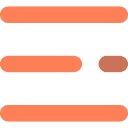
0 Comments