If you’re looking to build a website, chances are you’ve heard of WordPress. But what is WordPress, exactly? Simply put, WordPress is a content management system (CMS) that allows you to easily create and manage a website. It’s a free, open-source software that can be customized to fit your specific needs.
What is WordPress?
WordPress was first launched in 2003 by Matt Mullenweg and Mike Little. Originally designed as a blogging platform, it has since evolved into a full-fledged CMS that powers millions of websites around the world.
WordPress is based on PHP and MySQL, and offers a user-friendly interface that allows you to create and manage your website without any coding knowledge. It also offers a wide range of themes and plugins that can be used to customize your website’s design and functionality.
Advantages of using WordPress
One of the biggest advantages of using WordPress is its ease of use. Whether you’re a beginner or an experienced web developer, WordPress is designed to be user-friendly and easy to navigate.
Another advantage of using WordPress is its flexibility. With thousands of themes and plugins available, you can easily customize your website to meet your specific needs. Whether you’re building a blog, an e-commerce site, or a portfolio website, WordPress has the tools you need to create a professional-looking website.
WordPress is also SEO-friendly, which means that it’s designed to help your website rank higher in search engine results pages (SERPs). With built-in features like customizable permalinks, meta tags, and XML sitemaps, WordPress makes it easy to optimize your website for search engines.
In addition, WordPress is constantly updated to address any security vulnerabilities or performance issues, ensuring that your website is always running smoothly and securely.
Overall, the advantages of using WordPress are clear: it’s easy to use, flexible, SEO-friendly, and constantly updated. If you’re looking to build a website, WordPress is definitely worth considering.
What Can You Do with WordPress?
WordPress is a versatile platform that can be used to build a wide variety of websites. Here’s an overview of some of the features and types of websites you can build with WordPress:
Overview of WordPress Features
One of the most powerful features of WordPress is its flexibility. With thousands of themes and plugins available, you can customize your website to meet your specific needs.
Some of the key features of WordPress include:
- Customizable themes: WordPress offers a wide range of themes that can be used to change the appearance of your website. You can also customize these themes with your own branding and design elements.
- Plugins: WordPress offers over 50,000 plugins that can be used to add functionality to your website. Whether you want to add social media sharing buttons, contact forms, or e-commerce functionality, there’s a plugin for that.
- Custom post types: WordPress allows you to create custom post types, which can be used to organize your content in a way that makes sense for your website.
- Media management: WordPress makes it easy to upload and manage your media files, including images, videos, and audio files.
- User management: WordPress offers a robust user management system that allows you to control who can access your website and what they can do.
Types of Websites You Can Build with WordPress
WordPress can be used to build a wide range of websites, including:
- Blogs: WordPress was originally designed as a blogging platform, and it still offers powerful blogging features.
- Business websites: WordPress offers a range of themes and plugins that can be used to create professional-looking business websites.
- E-commerce websites: With plugins like WooCommerce, WordPress can be used to create online stores that offer a wide range of e-commerce functionality.
- Portfolio websites: WordPress offers a range of themes that are specifically designed for showcasing portfolios of work.
- Membership websites: With plugins like MemberPress, WordPress can be used to create membership websites that offer exclusive content and features to subscribers.
- Non-profit websites: WordPress can be used to create websites for non-profit organizations, complete with donation forms and other features.
Overall, WordPress is a versatile platform that can be used to build a wide range of websites. Whether you’re building a blog, an e-commerce store, or a portfolio website, WordPress has the tools and features you need to create a professional-looking website that meets your specific needs.
How Does WordPress Work?
WordPress is a content management system (CMS) that allows you to create, manage, and publish content on the web. Here’s an overview of how the WordPress software works:
- When you install WordPress, you’re essentially setting up a website that’s built on a set of files and a database.
- The files are the core WordPress software, along with any themes or plugins that you’ve installed.
- The database is where all of your content is stored, including pages, posts, comments, and media files.
- When a user visits your website, WordPress uses a set of templates and scripts to dynamically generate the content that they see.
- WordPress also includes a built-in editor that allows you to create and publish content on your website.
WordPress.org vs. WordPress.com
It’s important to note that there are two different versions of WordPress: WordPress.org and WordPress.com. Here’s a brief overview of the differences between the two:
WordPress.org
WordPress.org is the self-hosted version of WordPress. This means that you’ll need to download the WordPress software and install it on your own web server.
Some of the benefits of using WordPress.org include:
- Full control over your website: With WordPress.org, you have complete control over your website and can customize it however you like.
- Access to themes and plugins: With WordPress.org, you can choose from thousands of themes and plugins to customize your website.
- Monetization options: With WordPress.org, you can monetize your website in a variety of ways, including selling products, displaying ads, or offering services.
WordPress.com
WordPress.com is a hosted version of WordPress. This means that your website will be hosted on the WordPress.com servers, and you won’t need to worry about managing the software or hosting yourself.
Some of the benefits of using WordPress.com include:
- Easy setup: With WordPress.com, you can get started with your website in just a few minutes.
- No technical knowledge required: With WordPress.com, you don’t need to know anything about web hosting or website management.
- Free options: WordPress.com offers a free plan that includes basic features, as well as premium plans that offer additional features and customization options.
Both WordPress.org and WordPress.com have their pros and cons, and the choice between the two will depend on your specific needs and preferences.
Getting Started with WordPress
If you’re interested in using WordPress to create a website, here are the basic steps you’ll need to follow:
Requirements for using WordPress
Before you get started with WordPress, you’ll need to make sure you have a few things in place:
- Web hosting: You’ll need to choose a web hosting provider to host your website files and database.
- Domain name: You’ll need to register a domain name for your website (e.g. www.teamfdesign.com).
- PHP and MySQL: WordPress is built using PHP and requires a MySQL database to store your content.
How to install WordPress
Once you have web hosting, a domain name, and a PHP/MySQL setup, you’re ready to install WordPress. Here are the basic steps:
- Download the WordPress software from the official WordPress website.
- Upload the WordPress files to your web hosting account using an FTP client.
- Create a MySQL database and user for your WordPress installation.
- Run the WordPress installation script, which will guide you through the process of setting up your website.
Creating a WordPress website
Once you’ve installed WordPress, you can start creating your website. Here are some basic steps to get started:
- Choose a theme: WordPress includes a default theme, but you can choose from thousands of free and premium themes to customize the look and feel of your website.
- Customize your site: Use the WordPress customizer to make changes to your site’s layout, colors, fonts, and more.
- Install plugins: WordPress plugins allow you to add new features and functionality to your website, such as contact forms, social media integration, and e-commerce tools.
- Create content: Use the WordPress editor to create pages and posts for your website. You can add text, images, videos, and more to your content.
- Publish your site: When you’re ready, you can publish your site and share it with the world.
Conclusion
WordPress is a powerful and flexible platform for creating websites, and with the right setup and guidance, it can be relatively easy to get started. Whether you’re building a personal blog, a business website, or an e-commerce store, WordPress has the features and tools you need to create a professional-looking website that’s easy to manage and maintain.
Managing Your WordPress Website
Once you’ve created your WordPress website, you’ll need to manage it to keep it up-to-date, secure, and optimized for search engines. Here are some tips for managing your WordPress website:
Overview of the WordPress dashboard
The WordPress dashboard is the central hub where you can manage your website. From here, you can create and manage content, install and manage plugins and themes, customize your site’s appearance, and more.
Creating and managing content
To create content in WordPress, you can use the built-in editor to create posts and pages. Posts are typically used for blog content and are displayed in reverse chronological order, while pages are used for static content like your homepage, about page, and contact page.
Once you’ve created your content, you can manage it from the Posts or Pages screen in the dashboard. From here, you can edit, delete, or publish your content.
Installing and managing plugins and themes
Plugins and themes are a big part of what makes WordPress so powerful. Plugins are like apps that add new features and functionality to your website, while themes control the look and feel of your website.
To install new plugins or themes, you can go to the Plugins or Appearance section of the dashboard, respectively. From here, you can browse and install new plugins or themes, and manage the ones you’ve already installed.
Optimizing your website for SEO
Search engine optimization (SEO) is the practice of optimizing your website to rank higher in search engine results pages (SERPs). WordPress has several built-in features that can help you optimize your website for SEO, such as customizable permalinks, meta descriptions, and title tags.
To optimize your website for SEO, you can use a plugin like Yoast SEO or All in One SEO Pack. These plugins can help you optimize your content for specific keywords, create XML sitemaps, and more.
WordPress Security and Maintenance
Security and maintenance are critical aspects of managing a WordPress website. In this section, we’ll discuss the importance of website security, best practices for keeping your WordPress website secure, and tips for maintaining your website.
Importance of website security
Website security is essential to protect your website from hackers, malware, and other security threats. A security breach can not only damage your website, but it can also harm your reputation, result in lost revenue, and damage your customer’s trust.
Best practices for keeping your WordPress website secure
Here are some best practices for keeping your WordPress website secure:
- Keep WordPress, plugins, and themes up-to-date: Outdated software can have security vulnerabilities that hackers can exploit. Make sure you update WordPress, plugins, and themes as soon as updates become available.
- Use strong passwords: Use complex and unique passwords for all user accounts, including your admin account.
- Limit login attempts: Limit the number of login attempts a user can make to your website. This can prevent hackers from using brute force attacks to gain access.
- Install security plugins: Use a security plugin like Wordfence, iThemes Security, or Sucuri Security to add extra layers of protection to your website.
Tips for maintaining your WordPress website
Here are some tips for maintaining your WordPress website:
- Back up your website regularly: Backing up your website regularly can help you recover from a security breach or other disaster.
- Check for broken links: Broken links can harm your website’s user experience and hurt your SEO. Use a plugin like Broken Link Checker to find and fix broken links.
- Optimize your database: Over time, your WordPress database can become bloated, slowing down your website. Use a plugin like WP-Optimize to optimize your database and improve your website’s performance.
Customizing WordPress
Once you’ve set up your WordPress website, you’ll likely want to customize it to reflect your unique style and brand. Fortunately, WordPress offers plenty of options for customizing your site, from changing the layout and design to adding new features.
Using WordPress Themes to Change the Appearance of Your Website
One of the easiest ways to customize your WordPress site is by using themes. Themes allow you to change the look and feel of your website without having to write any code. WordPress comes with a variety of free themes that you can choose from, or you can purchase premium themes that offer more features and customization options.
To install a theme, simply go to your WordPress dashboard and click on “Appearance” > “Themes.” From there, you can browse through the available themes or search for a specific one. Once you’ve found a theme you like, simply click on “Install” and then “Activate” to apply it to your website.
Customizing WordPress Themes with CSS
While themes offer a lot of customization options out of the box, you may still want to make additional changes to your site’s appearance. This is where CSS comes in. CSS, or Cascading Style Sheets, is a language used to style web pages.
To customize your WordPress site with CSS, you’ll need to add your own CSS code. You can do this by going to “Appearance” > “Customize” in your WordPress dashboard, and then clicking on “Additional CSS.” From there, you can add your own CSS code to make changes to your site’s appearance.
Adding Custom Functionality to Your Website with Plugins
In addition to themes, WordPress also offers plugins, which allow you to add new features and functionality to your site. Plugins can be used to add everything from contact forms and social media sharing buttons to e-commerce functionality and SEO optimization.
To install a plugin, simply go to “Plugins” > “Add New” in your WordPress dashboard. From there, you can browse through the available plugins or search for a specific one. Once you’ve found a plugin you want to use, simply click on “Install” and then “Activate” to add it to your site.
In conclusion, customizing your WordPress site is easy and fun. Whether you want to change the appearance of your site with themes and CSS or add new functionality with plugins, WordPress offers plenty of options to help you make your site your own. So don’t be afraid to experiment and try new things – your website is your canvas, and the possibilities are endless!
WordPress Performance Optimization
Having a fast and responsive website is crucial for keeping visitors engaged and improving search engine rankings. Fortunately, there are several ways to optimize your WordPress website for speed and performance.
Importance of Website Speed
Studies have shown that website speed can have a significant impact on user engagement and conversion rates. A slow website can lead to higher bounce rates, decreased time on site, and fewer page views. In addition, search engines like Google use website speed as a ranking factor, so a slow website may also hurt your search engine rankings.
Tips for Optimizing Website Performance
- Caching: Caching is a technique that stores frequently accessed data in a temporary location, reducing the amount of time it takes to load a page. There are several caching plugins available for WordPress, such as WP Rocket and W3 Total Cache, that can help improve your website’s speed and performance.
- Image Optimization: Images are often the largest files on a website, so optimizing them for web use can significantly improve page load times. This can include compressing images, resizing them to the correct dimensions, and using the correct file format (JPEG, PNG, etc.).
- Minimizing HTTP Requests: Each time a visitor loads a page on your website, the browser sends a request to the server for all the files needed to display the page, such as HTML, CSS, JavaScript, and images. Minimizing the number of HTTP requests can help speed up page load times. This can include combining CSS and JavaScript files, using CSS sprites for images, and reducing the number of plugins and external scripts on your website.
In addition to these tips, it’s also important to choose a reliable hosting provider and keep your WordPress software and plugins up-to-date to ensure optimal performance.
In conclusion, optimizing your WordPress website for speed and performance can improve user engagement, search engine rankings, and ultimately, your website’s success. By implementing caching, image optimization, and minimizing HTTP requests, you can create a fast and responsive website that visitors will love.
WordPress E-commerce
WordPress is not only a powerful blogging and content management platform, but it can also be used to create robust e-commerce websites. There are several e-commerce solutions available for WordPress, but one of the most popular is WooCommerce.
Overview of WordPress E-commerce Solutions
WooCommerce is a free plugin for WordPress that allows you to create an online store and sell products or services. It comes with a wide range of features, including product management, payment processing, shipping options, and tax settings.
Other popular e-commerce solutions for WordPress include Easy Digital Downloads, Shopify, and Magento.
Setting Up an Online Store with WordPress
To set up an online store with WordPress and WooCommerce, you’ll need to first install and activate the WooCommerce plugin. Once you’ve done that, you can begin adding products, creating product categories, and setting up payment and shipping options.
WooCommerce offers a wide range of customization options, including the ability to choose from a variety of themes and plugins to extend its functionality. You can also customize the appearance of your online store using CSS and HTML.
Managing Products and Orders in WordPress
Once your online store is up and running, you’ll need to manage your products and orders. WooCommerce makes it easy to add new products, update existing products, and manage product categories.
You can also manage orders and process payments directly from your WordPress dashboard. WooCommerce allows you to view and manage orders, track shipments, and generate reports on your sales and revenue.
In conclusion, WordPress is a powerful platform for e-commerce websites. With solutions like WooCommerce, you can create a robust online store and manage your products and orders directly from your WordPress dashboard. Whether you’re selling physical products, digital downloads, or services, WordPress offers a flexible and customizable e-commerce solution that can meet your needs.
WordPress Multisite
WordPress Multisite is a powerful feature that allows you to create a network of multiple websites using a single WordPress installation. With WordPress Multisite, you can manage multiple websites with a single set of login credentials and share resources like themes, plugins, and user accounts.
Explanation of WordPress Multisite and its Benefits
WordPress Multisite is ideal for website owners who manage multiple websites with similar content or for those who want to create a network of websites for different departments, locations, or clients. With Multisite, you can manage all your websites from a single dashboard, saving time and reducing the need for multiple logins.
Other benefits of WordPress Multisite include:
- Easy installation and setup: You can set up a Multisite network in just a few steps, using your existing WordPress installation.
- Centralized management: With Multisite, you can manage all your websites from a single dashboard, making it easy to update themes, plugins, and settings across all sites.
- Shared resources: Multisite allows you to share resources like themes, plugins, and user accounts across all sites in the network, reducing the need for redundant installations and updates.
Setting Up a WordPress Multisite Network
To set up a WordPress Multisite network, you’ll need to first enable Multisite in your WordPress installation by editing the wp-config.php and .htaccess files. Once you’ve enabled Multisite, you can create new websites and manage them from the Network Admin dashboard.
Managing Multiple Websites in a WordPress Multisite Network
Managing multiple websites in a WordPress Multisite network is easy with the Network Admin dashboard. From this dashboard, you can manage all your websites, add new websites, manage themes and plugins, and control user access.
Each website in the network has its own WordPress dashboard, allowing you to customize settings and content for each site individually. You can also assign different user roles and permissions to users across the network.
In conclusion, WordPress Multisite is a powerful feature that allows you to manage multiple websites with a single WordPress installation. With Multisite, you can save time and reduce the need for multiple logins while sharing resources like themes, plugins, and user accounts across all sites in the network. Whether you’re managing multiple websites for yourself or for clients, WordPress Multisite offers a flexible and efficient solution.
Troubleshooting WordPress Issues
WordPress is a powerful and flexible platform, but sometimes things can go wrong. Here are some common WordPress issues you might encounter, along with tips on how to troubleshoot them.
Common WordPress Errors and How to Fix Them
One of the most common WordPress errors is the “white screen of death,” which occurs when a PHP error prevents your website from loading. Other common errors include the “404 not found” error and the “Internal Server Error.”
To troubleshoot these errors, you can try the following:
- Check your WordPress error logs for more information about the error.
- Deactivate all your plugins and see if the error goes away. If it does, reactivate your plugins one by one to identify the plugin causing the error.
- Switch to a default WordPress theme to see if the error is caused by your current theme.
- Contact your hosting provider for assistance if the error persists.
Troubleshooting Plugin and Theme Conflicts
Plugins and themes can sometimes conflict with each other, causing errors or other issues on your website. To troubleshoot plugin and theme conflicts, you can try the following:
- Deactivate all your plugins and switch to a default WordPress theme to see if the issue is resolved. If it is, reactivate your plugins one by one to identify the plugin causing the conflict.
- Contact the theme or plugin developer for assistance if the issue persists.
- Check for compatibility issues between your theme and plugins.
Restoring a Backup of Your WordPress Website
If your website is hacked or experiences a major issue, you may need to restore a backup of your website. To restore a backup of your WordPress website, you can follow these steps:
- Contact your hosting provider for assistance in restoring your backup.
- Use a backup plugin to restore your website from a previous backup.
- Manually restore your website by uploading your backup files to your hosting account.
In conclusion, WordPress is a powerful platform, but issues can arise from time to time. By knowing how to troubleshoot common issues like errors, plugin conflicts, and backup restoration, you can keep your website running smoothly and quickly resolve any issues that arise.
Conclusion
WordPress is a powerful and flexible content management system that can help you build and manage a website. Here are some of the key takeaways from this article:
- WordPress is a free and open-source platform that powers over 40% of the websites on the internet.
- WordPress offers a wide range of features and customization options, including themes and plugins.
- WordPress is easy to use and can be customized to fit your specific needs, whether you’re building a blog, a business website, or an online store.
- WordPress offers many benefits, including SEO optimization, security, and scalability.
If you’re interested in using WordPress for your website, here are some next steps to consider:
- Choose a hosting provider and install WordPress on your website.
- Select a theme and customize it to fit your brand and style.
- Install and configure plugins to add functionality to your website.
- Create content and engage with your audience.
By following these steps, you can create a successful and effective website with WordPress.
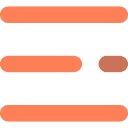
0 Comments