how to update WordPress? As a website owner, you know that keeping your website up to date is crucial for ensuring its success. Regular updates not only improve your website’s performance but also protect it from potential security threats. In this comprehensive guide, we’ll show you step-by-step how to update your WordPress website and provide tips for successful maintenance.
Why is Maintaining a WordPress Website Important?
Maintaining a WordPress website is critical for several reasons. First and foremost, regular updates ensure that your website runs smoothly and efficiently. Updates fix bugs, improve performance, and provide new features. Additionally, regular maintenance helps protect your website from security threats. Cybersecurity threats are continuously evolving, and without proper maintenance, your website is vulnerable to hacks and attacks.
You May Also Like: The Benefits of Professional WordPress Maintenance Services
Overview of the Guide’s Contents
In this guide, we’ll cover the essential steps you need to take to maintain your WordPress website successfully. We’ll start by explaining why it’s essential to back up your website before making any updates. Then, we’ll show you how to check for available updates and update the WordPress core, themes, and plugins. We’ll also provide tips on testing your website and troubleshooting common issues that may arise during updates.
Back-Up Your Website
Backing up your website is one of the most crucial steps in maintaining your WordPress site. It’s essential to have a recent backup in case something goes wrong during updates, and you need to revert to an earlier version. Here’s why you should always back up your website before making any updates:
Importance of Backing Up a Website Before Making Any Updates
Backups protect your website from potential data loss and downtime. When you back up your website, you create a copy of your website’s files and database. This copy can be restored if something goes wrong during updates. For example, if your website crashes or you accidentally delete important files during updates, you can restore your website to its previous state by using the backup.
How to Back Up Your WordPress Website: A Step-by-Step Guide
Now that you understand the importance of backing up your website let’s go through how to back up a WordPress website step-by-step.
- Use a reliable backup plugin: WordPress offers many backup plugins, but some are more reliable than others. Look for a plugin with good reviews and ratings.
- Install and activate the backup plugin: Once you’ve chosen your backup plugin, install it on your WordPress website, and activate it.
- Choose backup settings: Most backup plugins allow you to choose backup settings such as frequency, file types, and backup location. Choose the settings that work best for your website.
- Perform your first backup: Once you’ve set your backup settings, perform your first backup. This backup will serve as your starting point and can be used to restore your website if anything goes wrong during updates.
- Schedule automatic backups: It’s essential to have automatic backups scheduled regularly, so you always have a recent backup available.
By following these steps, you’ll have a reliable backup of your website, ensuring that you’re protected in case of any issues during updates.
In the next section, we’ll explain how to check for available updates, so you can keep your website up to date with the latest features and security patches.
Check for Available Updates
Checking for available updates regularly is crucial for maintaining a secure and up-to-date WordPress website. In this section, we’ll explain why checking for updates is important and how to check for updates on your WordPress website.
The Importance of Checking for Updates Regularly
WordPress updates are essential for several reasons. Firstly, they fix any bugs and errors that may exist in the software, ensuring your website runs smoothly and efficiently. Secondly, updates provide new features and functionality that can enhance your website’s user experience. Lastly, updates often include security patches that protect your website from potential cyber-attacks and vulnerabilities.
Checking for updates regularly ensures that your website is running on the latest version of WordPress, plugins, and themes. This, in turn, minimizes the risk of security threats and ensures that your website is optimized for performance.
How to Check for Updates on Your WordPress Website: A Step-by-Step Guide
Here’s how to check for updates on your WordPress website:
- Log in to your WordPress dashboard: To check for updates, you’ll need to log in to your WordPress dashboard.
- Navigate to the Updates page: Once you’re logged in to your dashboard, navigate to the “Updates” page. You can find this under the “Dashboard” menu on the left-hand side.
- Check for available updates: On the “Updates” page, you’ll see a list of available updates for your WordPress core, plugins, and themes. Check the boxes next to the updates you want to install and click “Update Now.”
- Test your website: Once you’ve updated your WordPress core, plugins, and themes, it’s essential to test your website thoroughly to ensure everything is working correctly.
Update WordPress Core
The WordPress core is the foundation of your website, and it’s essential to keep it up to date to ensure your website’s functionality and security. In this section, we’ll explain why it’s important to keep the WordPress core up to date and how to update it.
Explanation of Why it’s Important to Keep the WordPress Core Up to Date
The WordPress core is the heart of your website, and it controls everything from security to functionality. When a new version of WordPress is released, it typically includes security patches and bug fixes, ensuring that your website is running smoothly and securely. Failing to update your WordPress core leaves your website vulnerable to security threats, compatibility issues, and potential errors.
How to Update the WordPress Core: A Step-by-Step Guide
Here’s how to update the WordPress core:
- Back up your website: Before updating the WordPress core, it’s essential to back up your website.
- Check for available updates: As mentioned in the previous section, navigate to the “Updates” page on your WordPress dashboard and check if there are any available updates for the WordPress core.
- Update WordPress core: Click the “Update Now” button next to the WordPress core update. The update process will take a few minutes, and you may need to refresh the page once it’s complete.
- Test your website: After updating the WordPress core, it’s crucial to test your website thoroughly to ensure everything is working correctly.
Update Themes and Plugins
Themes and plugins are essential components of your WordPress website, as they add functionality and visual appeal. It’s crucial to keep them up to date to ensure your website’s security and optimal performance. In this section, we’ll explain why it’s important to update themes and plugins regularly and how to update them.
Importance of Updating Themes and Plugins Regularly
Developers release updates for themes and plugins for several reasons, including improving their features and addressing security vulnerabilities. By keeping your themes and plugins up to date, you ensure that your website is running smoothly, securely, and efficiently. Outdated themes and plugins can lead to compatibility issues, security breaches, and even website crashes.
How to Update Themes and Plugins: A Step-by-Step Guide
Here’s how to update your themes and plugins:
- Back up your website: Before updating your themes and plugins, it’s essential to back up your website.
- Check for available updates: Navigate to the “Plugins” or “Appearance” page on your WordPress dashboard and check if there are any available updates for your themes and plugins.
- Update themes and plugins: Click the “Update Now” button next to the themes and plugins that need updating. The update process will take a few minutes, and you may need to refresh the page once it’s complete.
- Test your website: After updating your themes and plugins, it’s crucial to test your website thoroughly to ensure everything is working correctly.
Test Your Website
After completing the previous steps, it’s essential to test your website to ensure everything is working correctly. In this section, we’ll explain why testing your website is crucial and how to do it effectively.
Importance of Testing Your Website After Updating
Testing your website after updating ensures that all changes you’ve made have been implemented correctly and that your website is functioning correctly. Even a small error can lead to significant problems, such as broken links, missing images, or slow loading times. Testing your website is crucial to ensure a seamless user experience and maintain your website’s credibility.
How to Test Your Website: A Step-by-Step Guide
Here’s how to test your website:
- Check for broken links: Use a broken link checker tool to identify any broken links on your website. Broken links can harm your website’s usability and SEO, so it’s crucial to fix them promptly.
- Test website speed: Use a speed test tool to check your website’s loading speed. Slow loading times can drive visitors away from your website and harm your SEO rankings.
- Check website functionality: Test every page and feature on your website to ensure they are working correctly. This includes checking forms, buttons, and navigation menus.
- Check website appearance: Ensure your website looks and functions correctly across all devices and web browsers.
By testing your website after updating, you ensure that your website is functioning optimally and providing visitors with a seamless user experience. In the next section, we’ll discuss some tips for maintaining your website’s performance and security.
Common Issues and How to Fix Them
Updating a WordPress website is crucial for its smooth functioning and performance. However, updating can be challenging and may lead to various issues that can hamper the user experience. In this section, we will cover the common issues that may arise while updating your website and provide solutions to fix them.
Common Issues When Updating Your WordPress Website and How to Fix Them
1- Plugin or Theme Compatibility:
Sometimes, plugins or themes may not be compatible with the latest version of WordPress or with each other, leading to issues such as broken functionality, errors, or website crashes. To fix this issue, ensure that all your plugins and themes are up-to-date and compatible with the latest version of WordPress. If you still face compatibility issues, try disabling the problematic plugin or theme to check if it’s causing the problem.
2- White Screen of Death:
The white screen of death is a common issue that occurs when a PHP error is displayed on a blank page. This can happen after updating WordPress, themes, or plugins. To fix this issue, you can start by checking your server logs for any error messages. You can also try disabling your plugins and themes one by one to identify the problematic one. If all else fails, try restoring a previous backup of your website.
3- Broken Links:
After updating your website, some links may break, leading to a poor user experience. Broken links can also impact your SEO efforts negatively. To fix this issue, use a broken link checker plugin to identify and fix any broken links on your website.
4- Slow Website Speed:
Updating your website may cause it to load slower, impacting the user experience. To fix this issue, optimize your website’s images, minify your website’s code, and reduce the number of HTTP requests. You can also use a caching plugin to improve your website’s loading speed.
5- Security Issues:
Not updating your website can lead to security vulnerabilities that can be exploited by hackers. Updating WordPress, themes, and plugins regularly can fix security issues and keep your website secure. To further enhance your website’s security, you can also use security plugins and enable two-factor authentication.
Updating your WordPress website regularly is crucial for its performance, security, and user experience. However, updating can also lead to various issues that can be challenging to fix. By following the tips and solutions provided in this section, you can troubleshoot and fix common issues that may arise during updates and ensure that your website runs smoothly.
Wrapping Up: Tips for Maintaining Your WordPress Website
Regular maintenance is crucial to keeping your WordPress website running smoothly and efficiently. By following the step-by-step guide provided in this article, you can ensure that your website is up-to-date, secure, and free of issues.
Always remember to back up your website before making any updates, check for available updates regularly, and update your WordPress core, themes, and plugins. Additionally, testing your website and troubleshooting common issues are important steps in maintaining your website.
By implementing these tips, you can keep your WordPress website performing at its best and provide your users with an exceptional browsing experience. So don’t neglect your website maintenance – keep it a top priority!
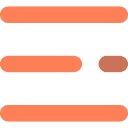
0 Comments